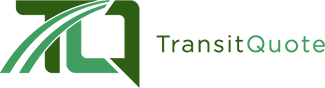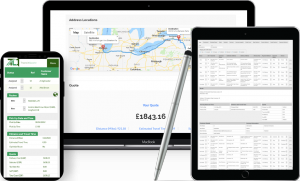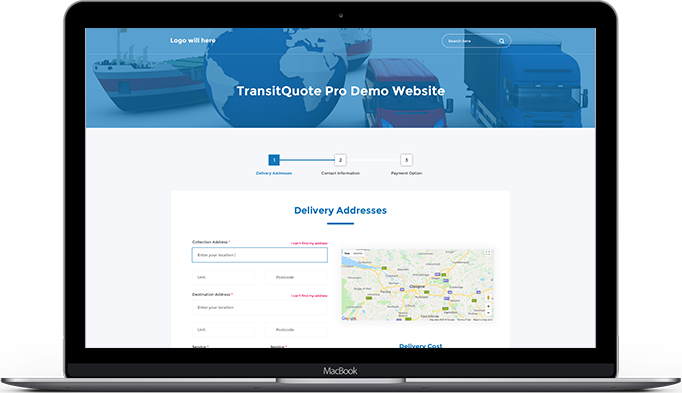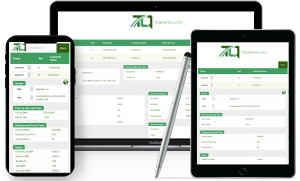The TransitQuote mobile app helps you to manage your delivery or transportation job information in the palm of your hand instead of your courier website dashboard.
The app will download all incoming delivery jobs and let you assign them to yourself or your team, update the tracking status and keep your customer informed of their courier’s progress.
The TransitQuote App is designed to be offline-first so you can update your delivery list even when there is no mobile reception and synch the changes with your team and customer tracking page when you go back online.
To use the app you will require 3 plugins to be installed on your website:
- TransitQuote Pro accepts and stores your job bookings.
- TransitTeam provides drivers and delivery staff with logins for the app and an alternative web version of the job list which can be used if your mobile is unavailable.
- The TransitQuote API – a bridge between the mobile app and your website that allows data to be shared between the two.
The TransitQuote API Plugin
To give the app permission to access your business data you must first enable access using the TransitQuote API plugin.
The API plugin is available for free to all customers with an active support subscription.
If you don’t currently have the option to download the API plugin in the download area on your TransitQuote website, simply fill in this short form and our team will provide access for you.
To use the API plugin your website must support secure connections using an https website address not an http address.
You can see if this is the case by visiting your own website and checking for a padlock icon in the toolbar which indicates your website is secure.
Enable Private Access To Your Website Data
The following steps assume that:
- TransitQuote Pro is already set up and accepting job bookings on your business website.
- Driver logins have been set up with logins using TransitTeam.
- Your Team has been given appropriate roles (Driver or Dispatch).
Steps To Enable App Access
- Download the TransitQuote API plugin from your download area.
- Upload, install and activate the plugin on the website where TransitQuote Pro is installed.
- Create an Application User (you only need to do this once regardless of the number of people on your team).
- Approve the Application User.
- Note down the Client Key and Client Secret for the new Application User
To see how to complete steps 3-5 please see the YouTube video below.
Install The Mobile App
To install the mobile app:
- Visit the TransitQuote website download area on the mobile phone or tablet you plan to use to install the app.
- Click on the link for Android or iOS depending on which type of device you are using.
- The app should now download and prompt you to install it.
- Click the option to allow installation. (You may need to adjust your settings to enable app installation from outside of the app store).
Connecting the Mobile App To Your Website
When you open the mobile app for the first time you are prompted for 3 pieces of information.
Domain – This is the address of the website where transitquote pro is installed. If your website uses the “www” prefix this must be included, however you do not need to include the https:
Example: www.mycoolcourierewebsite.com
Client ID – this is the Client Key you noted down earlier when enabling access to your website.
Client Secret – this is the second code you noted down when enabling access to your website.
When this information has been entered, press the Continue button and the app will navigate to the login page for your website.
To complete setup just log in using your TransitTeam Driver or Dispatch Username and Password.
You will now see the mobile app job list which will show all jobs with New status booked for 1 month previous to one month in the future.
To change the date range or to show jobs with a different status such as “Assigned”, “In Progress”, “Complete” simply press Options and change the date range and job status filter.
For more information on using the mobile app please see our the support section for the TransitQuote App.