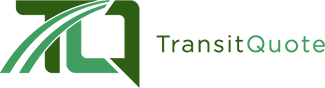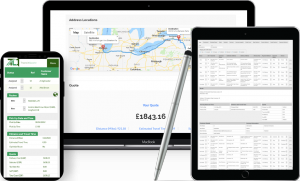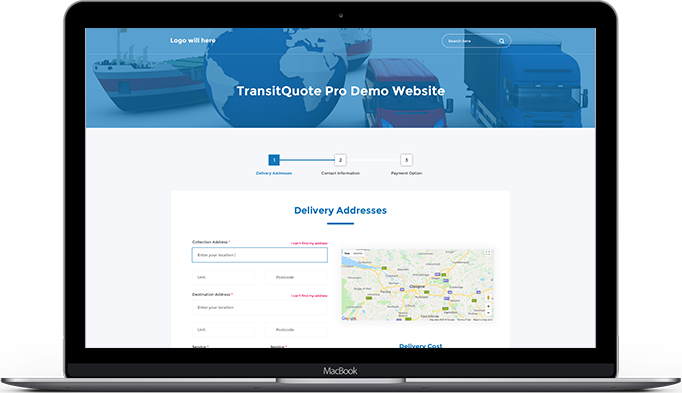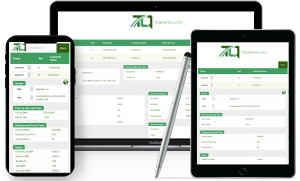The WooCommerce plugin can be easily installed using the standard WordPress method outlined in the steps below.
We also offer a full installation and configuration service which includes customizing the appearance of the plugin and setting up payment gateways and email notifications (Contact us here for more information).
Log into your website’s WordPress Dashboard and select Add New from the Plugins menu.
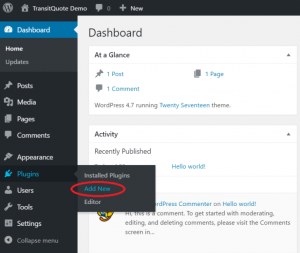
On the Add Plugins page, search for the WooCommerce plugin in the Search Plugins field.
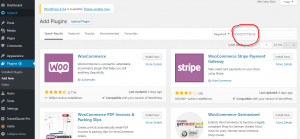
From the list of results, click the Install Now button next to the WooCommerce plugin. The plugin will begin installing.
Once it installs, click the Activate button to activate it.
When the plugin has been activated, you will see the WooCommerce setup screen.
To see how to configure WooCommerce, please see our YouTube video below.
In this video we are using the Stripe Payment gateway and are setting it up in test mode.
Before you begin you should have an account setup with PayPal, Stripe or one of the many other payment gateways that are supported by WooCommerce.