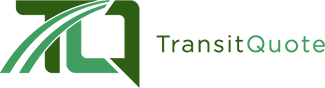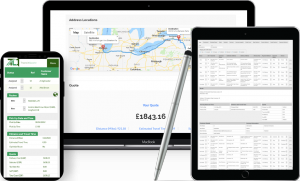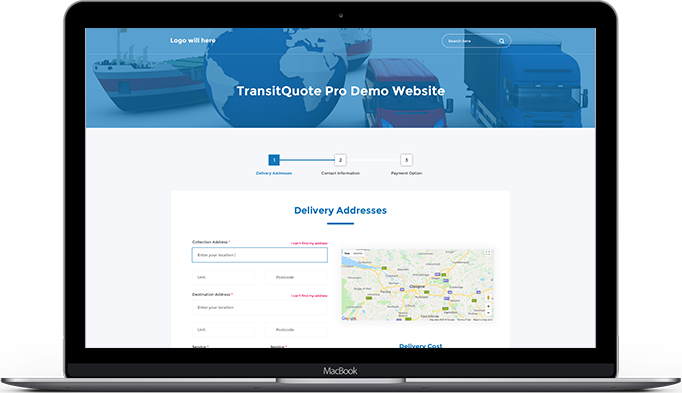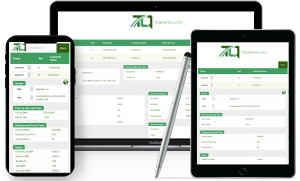TransitQuote is constantly being updated with new features and improvements.
This page is a complete list of features available in our latest version.
We have many more features planned and release new plugin versions on a regular basis.
If your business would benefit from a feature we have not included, please let us know via our contact page.
Jobs
- View incoming jobs in the main job list
- Click each job to see the job details view
- Assign a status to the jobs so the can be tracked, such as New, Assigned, In Progress, Collected, Delivered, Completed, Cancelled
- Filter the main job list by date
- Sort the main job list by any column
Customers
- View all customer contact details in a sortable list
- Edit customer contact details
- Delete customers and their jobs
Rates
- Charge per mile or kilometer
- Charge per hour of estimated travel time
- Charge a set price
- Set distance boundaries within which different charging methods apply
- Set different rates for each vehicle
- Set different rates for each service
- Combine any of the above charging methods as required for your business
Services
- Add any number of services for you customers to choose from i.e. Standard, Priority, Next Day
- Show a description of each service in the order form
- Link each service in the order form to a full page about the service
- Each service can use a different set of rates and distance boundaries
Vehicles
- Add any number of vehicles for you customers to choose from i.e. Bike, Motorbike, Van, Box Truck
- Show a description of each vehicle in the order form
- Link each vehicle in the order form to a full page about the vehicle
- Each vehicle can use a different set of rates and distance boundaries
Surcharges
- Add an addtional charge based on areas which you can set by drawing on a Google Map
- Ask for weight in the booking form and add and additional fee per unit of weight or number of pallets.
- For jobs with multiple drop-offs, add an additional fee for each additional address.
Order Form
- Choose from the Classic or Light theme
- Reorder the form to show either Customer or Delivery information first (light theme only)
- Mobile friendly datepicker
- Mobile friendly timepicker
- Configure timepicker to used intervals such as half hour or hour slots
- Configure timepicker to only accept bookings within specific times
- Enable or disable optional fields:
- Postal code
- Unit / Apartment No
- Contact name for the collection and destination addresses
- Contact number for the collection and destination addresses
- Collection date
- Collection time
- Update form labels:
- Search Section Title
- Job Information Section Title
- Collection Address Label
- Destination Address Label
- Insert Destination Link Text
- Remove Destination Link Text
- Unit / Flat / Apartment No Label
- Collection Date Label
- Collection Time Label
- Map Title
- Contact Section Title
- Quote Section Title
- Quote Label
Map Options
- Set the map center to your business location or any other address
- Use miles or kilometers to measure distances
- Use geolocation to center the map on customers location where permitted
- Optionally measure the chargeable travel distance from your start location to include the mileage from your base to collection location
Quote Options
- Quotes in any currency
- Set a percentage for the tax calculation
- Limit the number of destinations that can be included in a job
- Charge for the return journey from destination address back to collection address
- Apply a percentage to the return journey mileage (i.e 50% for return journey)
- Show Estimated Travel Time in quote section
- Set a minimum notice period for booking times
- Charge an additional amount for jobs booked within the minimum notice period
- Do not accept jobs valued below a specified price
- Do not accept jobs within a minimum distance
- Do not accept jobs over a maximum distance
- Do not accept jobs below a minimum estimated travel time
- Do not accept jobs over a maximum estimated travel time
Blocked Dates
- Prevent bookings on certain date ranges
- Enter any number of date ranges during which bookings will not be accepted
Alternative Rates Depending on Delivery Time
- Set different rates for out of hours
- Set different rates for weekends
- Set different rates for holiday dates
Email Options
- Send staff notification emails to one or more email addresses
- Set a standard message which will be included in the emails sent to customers when a job is booked
- Set Subject, To, From and Reply To addresses for standard emails
Payment Options
- Accept bookings with or without payment in advance
- Accept online payments via credit card or any method accepted via any WooCommerce payment gateway
- Set the name of your service on the WooCommerce order or invoice
- Tax options
- Include tax In WooCommerce price
- Allow WooCommerce to calculate tax
- Change name of WooCommerce payment button
- Change name of On Delivery payment button