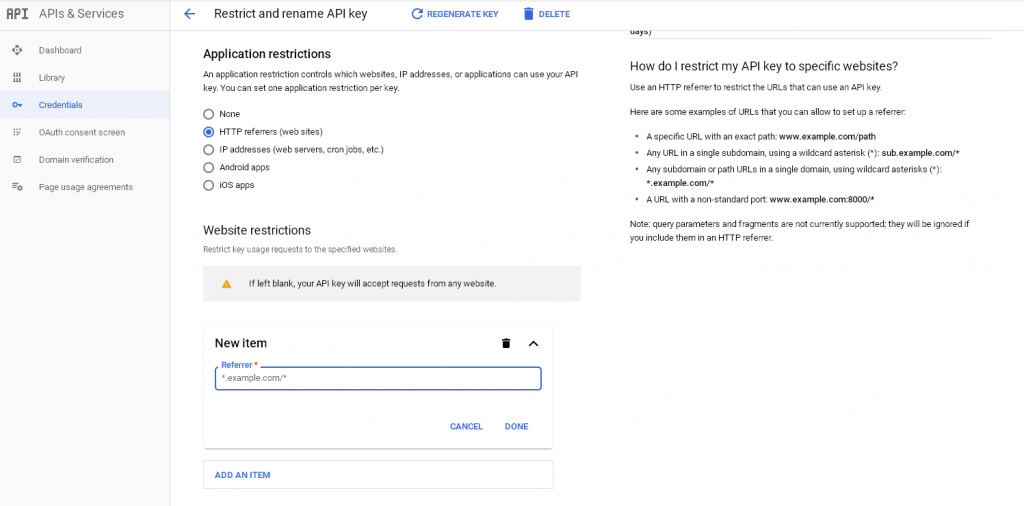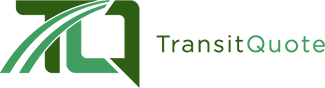If you find that the Google Map on your website is not working correctly there may be a problem with your Google Account
A good way to find the problem is to check to see if the map on the Map Options page is working, and if not you can find out what the error message is.
To troubleshoot using the Google Chrome or Firefox browsers you can press F12 on your keyboard to open up the console panel.
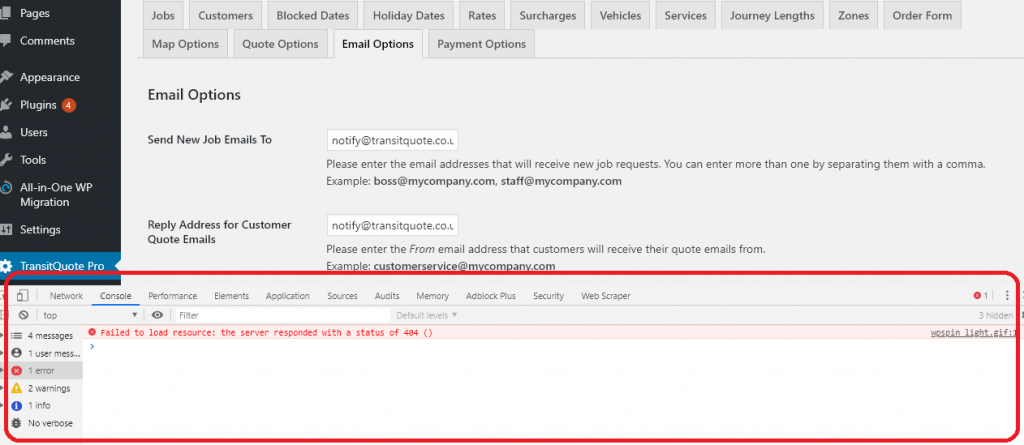
You may see red error in the console window which mentions Google Maps API.
Common Errors and Solutions
Error: Google Maps API is not authorized for your domain.
Solution:
Go to the following address and log in to your Google account if you have not already done so:
https://console.developers.google.com/apis/dashboard
Click on Credentials and you should see the API Key you created on the right hand side.
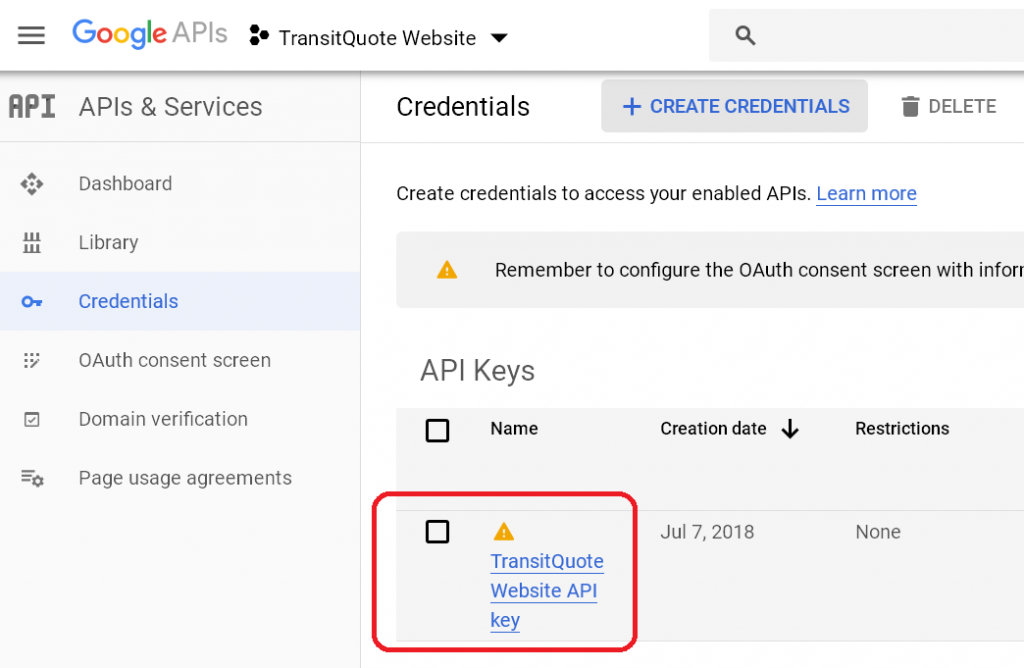
After clicking on the API Key link you will see the settings for that API Key.
Look under Application restriction and see if you have any restrictions set up.
If the referrer is incorrectly set this will cause an error. You can either remove the restriction or set it to the format in the example.
The * must be included to ensure you can use the key on any page of your website.